Photoshop Assignment:
Pen Tool, plus Compositing Artwork
Objective: While the main purpose of this assignment is using the Pen tool to create and manipulate vector imagery, you will design a complete flyer as well. My two designs below are merely shown as examples. Please take a moment to conceptualize your own theme and design before you get started.
 |
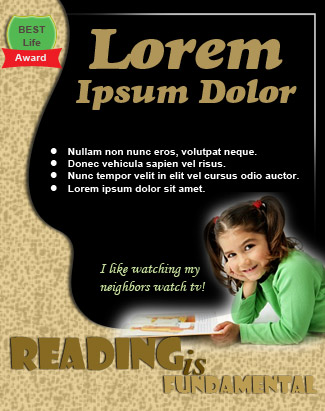 |
Setup and Minimum Requirements:
- Set the image size to 5.5 by 8.5 inches.
(A little note FYI. If this flyer was intended for print, you would choose 300px resolution and change the color mode to CMYK. However, this flyer's destination to to OAKs and later to your Design Portfolio. ) - You must use real text. It's OK if it sounds corny, but all of it must be written in English.
- Utilize a variety of skills that you have learned during the semester. Your design should convey at least the complexity that is demonstrated on the designs shown in the samples above. Beyond the vectors
made from scratch, these samples include:- feathering of an image
- gradient
- selecting/isolating part of image
- custom shape tool
- layer styles such as drop shadows, strokes, etc
- bullets (For Windows, press ALT+0149 on numbers keypad. Mac, Options-8)
- text variations (size, color, fonts, leading, kerning,tracking, etc)
- fill with pattern, texture, or something
- consider overlapping and placing some items in close proximity
Of course, you don't have to use ALL of the above items. If you allow your imagination to come alive, you'll automatically demonstrate enough skills and professionalism.
Some starter instructions are listed below. Other skills will be demonstrated in class.
Instructions:
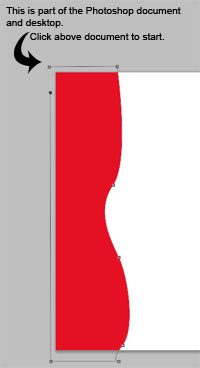 Start by drawing a crisp/smooth vector path drawn from scratch. To draw the curve, choose the Pen tool. Then from the Control Palette, choose the Path option.
Start by drawing a crisp/smooth vector path drawn from scratch. To draw the curve, choose the Pen tool. Then from the Control Palette, choose the Path option.
Click slightly to the top left corner to begin the path. Continue clicking at each location that you wish to place an anchor. Feel free to make it vertical or horizontal.
(Remember to drag whenever you want to form a curve.)
Finish by connecting the final anchor to your starting anchor.
After you've drawn it, you will convert to Shape layer with LAYER/New Fill Layer/Solid Color.
Further manipulations of curve:
| You can adjust your curves, and add/delete anchors by choosing the other tools beneath the regular pen tool. | 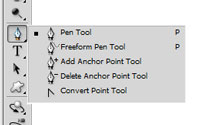 |
| You can also manipulate the path and anchors with with the Path Selection and Direction Selection tools |  |
Complete your design in a comprehensive way. Make sure it's something that a potential client would be pleased with.
SUBMIT: Upload it to OAKS under "OPTIONAL: Photoshop Vectors & Compositing"