PhotoShop Exercise
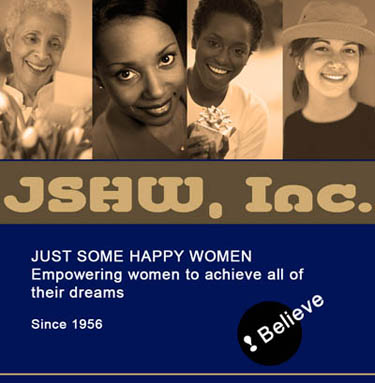
Instructions: You can use any 4 images, any theme, and any text you desire.
See SAMPLE WEBSITE from this layout- Locate and open several images of any kind. Don't worry about sizing. You will resize them later.
- Choose the Crop tool. For each image file, use constraining cropping to keep images same size. For the small image above, I used a width of 170px and a height of 300px.

- Start a new file to place the images on. The new file should be large enough to accommodate your four images.
- Drag each image onto your new file (canvas).
The best way is with the Window/Arrange menu. - Arrange your images properly evenly and seamlessly. To do so,
- Select your 4 layers.
- Then use the Align and Distribute tools on the Control Palette. Choose Align Top Edges. (The only way to distribute horizontally is to use Smart Guides to line up evenly.)
- Using the Layers palette, select the 3 photo layers and merge them. (Layer/Merge Layers)
- Change to Monotone or DuoTone for each image.
- Image/Mode/Grayscale. Don't flatten
- Image/Mode/Duotone
- Notice that all layers are in the Duotone Mode. Therefore, change the mode back to RGB (Don't Flatten)
- Then add a new layer and fill with desired color.
If time permits, continue making it a full design.
- In a new layer, create a rectangle and fill with a color. Type a large heading such as "JSHM"
- Type some more discriptive text (such as the text in white)
- Type a word or phrase and rotate it.(Such as Believe) Place any imagery behind it.
- Always SAVE your Photoshop files as .PSD to allow you to edit it later if you need to.
- Then SAVE AS a JPG format to be able to insert in other software such as websites and word processing.