Photoshop Exercise
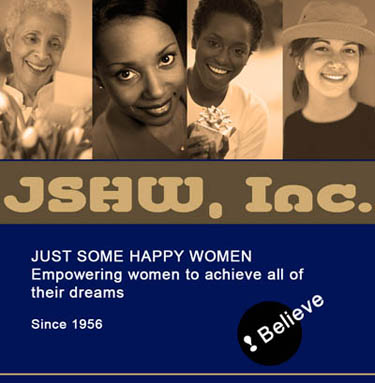 INSTRUCTIONS:
INSTRUCTIONS:
You can use any 4 images, any theme, and any text you desire.
In Spring 2017, this will not be submitted. It is for practice and for building your Design Portfolio.
GET STARTED:
Locate and open 4 images in different files. Don't worry about sizing. You will resize them later.
- For each image file, use constrained cropping to keep images same size. Change the width to 170px and the height to 300px. Use the Crop tool for this.

- For each image file, change to Monotone or DuoTone . The steps are:
- Image > Mode > Grayscale
- Image > Mode > Duotone
- Start a new file to place the images on, sized at 680W x 700H pixels.
- Drag each image onto your new 680x700px file.
- Arrange your images properly evenly and seamlessly.
- Select your 4 layers.
- Then use the Align and Distribute tools on the Control Palette. Choose Align Top Edges. (The only way to distribute horizontally is to use Smart Guides to line up evenly.)
- Using the Layers palette, select all 4 layers and merge them. (Layer/Merge Layers)
- Type a large heading such as "JSHM".
An effective way to increase WIDTH only is: EDIT/Free Transform. Then Stretch wide.
Behind it, use the Rectangle tool in Shape Mode to create a rectangle and fill with a color.
- CONTINUE BELOW, but feel free to embellish or do design differently from my suggestions. The most important skills in this exercise are cropping and mono/duo tone.
- Type some more discriptive text (such as the text in white).
- Type a word or phrase and rotate it.(Such as Believe) Place any imagery or shape behind it.
- Always SAVE your Photoshop files as .PSD to allow you to edit it later if you need to.
- Also save as JPG in case you want to add it to your design portfolio.