Photoshop Lesson
Objective: Create an advertisement by using lots of text, custom shapes, and by joining selections.
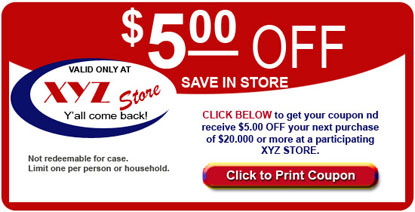
NOTE: The mention of specific colors is for instructional purposes only. Of course you may choose any colors.
- Start a new file, about 600w x 350h. Change the foreground color to red (#BE0505).
- To make red Rounded Rectangle:
Use the Custom Shape tool. The Shape Layer option is best. - The white rectangle and red semi-circle are two items joined together.
- Make a new layer.
- Choose the Rectangular Marquee. Then on the Control panel, choose the "Subtract" option.

- Draw a Rectangular Marquee inside the red rectangle.
- Choose the Elliptical Marquee. Then draw an oval -- starting outside of the image as shown below.
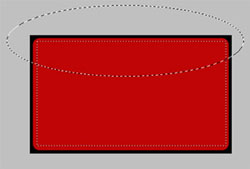 Start the oval about 1 inch OUTSIDE of the actual image.
Start the oval about 1 inch OUTSIDE of the actual image.
- Fill the selected area with white.
- You can figure out the rest by eyballing it. Here are some tips, however.
- Type the entire $5.00 OFF in a single textbox by using superscipt and underline.
- For the White/blue ovals, I just casually drew an oval, copied it, then changed the color. Any size is okay.
- For the "Click to Print" Rounded Rectangle, I added an Embossed style to it.
- Feel free to add image(s) if you wish.