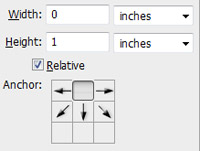Easy Gallery Print
- Open a picture.
( Alternatively, copy a picture. Choose FILE/New. Then Paste the picture. )
- Change your Foreground color to black.
- In order to make the black frame:
- Choose IMAGE/Canvas Size.
- Change the Width and Height to 1 inch. Check Relative. Make sure you are satisfied with the Canvas Extension Color.
- Again, Choose IMAGE/Canvas Size to extend the Height an additional 1 Inch.
- Click the Up arrow for anchor and your screen will look like this:
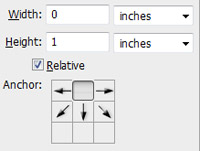
- In order to make the white stroke.
- Make a selection around the image. From the Layers palette, hold down Ctrl and click the thumbnail.
- Choose SELECT/Transform selection. Hold down Alt, and drag a handle to expand your selection. Press [ENTER] when satisfied. (Keep it selected)
- Choose EDIT/Stroke. Choose a thin white stroke. Then Deselect.
- Type your text at the bottom.
- Finally, for the Summer 2012 class, resize the image' width again to 300px because you will be adding it to your website.
|