Photoshop Tutorial: Text Mask
Objective: Learn how to use the Text Mask tool.
Instructions:
- Open or paste an image. Preferably choose one that has at least two contrasting colors.
- Change the size to a width of 800px or less. (Choose IMAGE/Image Size)
- Choose the Text Mask by holding down the “T” tool
until the menu slides out.
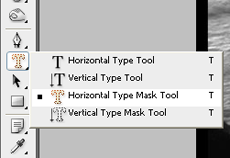
- Try to pick an area with interesting and contrasting colors to type your text. Press ENTER from the Number Keypad, or click the check mark to finish your text
Your text will appear only as marching ants. - Trust me...simply choose Copy. Then, Paste.
See Layers palette. A new layer is created automatically. - Use the Move tool to move it to a new position that contrasts
with the type.
If necessary, temporarily turn off the original layer to deal with the new one. - Choose LAYER/Layer Style/Bevel and Emboss. For Bevel Structure, choose Pillow Emboss.
- If you want to keep the text layer only, simply delete the original picture layer.
- Save as jpg.
- If you feel you'll need to modify it later, also save in the Photoshop format.
