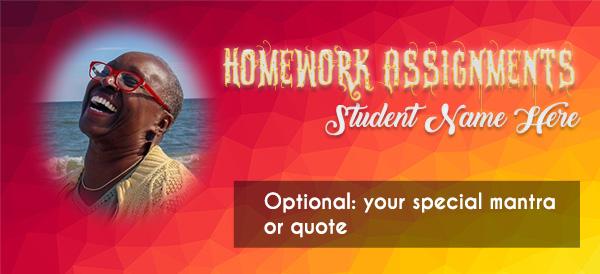Banner for your "Assignment Page"
Instructions: You are to design a webpage banner as instructed below. This is sometimes called a hero image.
- Go to
the folder that you are using for this class.
It does not matter what that particular folder is called.
- Inside of
that particular folder, create a subfolder using the last 3 digits of your CofC ID.
From this point forward, we will refer to this as your Assignment folder.
- Create a banner that looks at least as intricate as the one shown below, including a background, prominent text, and a photo of yourself.
- Use any graphics program you desire. E.g. Photopea, Pixlr.com, GIMP, Photoshop, etc. Don't use Canva, however. In the little time that we have with graphic design, it's important that you LEARN some basics.
- Start by creating a file exactly 1500px X 440px.
Why that size? It is a good size for a banner that can be stretched across an entire page. It also happens to be the aspect ratio of the images for CofC's main content pages. e.g. See this example: Athletics
- Your photo must be a headshot, and not full body. It must also be a photo vignette in order to reinforce what you learned during class.
If you are interested in an alternative way of creating a vignette, here is a video on creating a vignette with a vector mask instead of pixels - When finished, save the file as banner.jpg inside your "Assignment " folder.
- Use any graphics program you desire. E.g. Photopea, Pixlr.com, GIMP, Photoshop, etc. Don't use Canva, however. In the little time that we have with graphic design, it's important that you LEARN some basics.
How to submit:
Upload your .JPG or .PNG file to an Oaks dropbox called Banner for Assignment Page by Monday, January 22nd at 9PM.
✎ NOTE: If you have problems with your banner, you may just follow this guy. It's a really cute thing that he did: www.youtube.com/watch?v=Z-xE1FV8x-s. After following his instructions, add your photo somewhere on the banner.