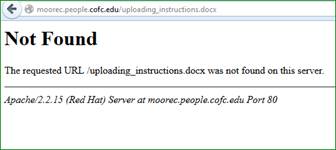Uploading First Assignment || Future Assignments || Troubleshooting Errors
You have already created a folder with your assignment page and banner. In the following steps, you will upload it to the server. Your web page will serve as a menu for me to grade your assignments for the remainder of the semester.
General rules for prepare your files:
- All files related to your site must be in the same folder or subfolder.
- There are rules for folder and file names. (1) They are case sensitive, (2) No spaces are allowed.
I strongly recommend lowercasing all filenames to keep things simplified.
Instructions for first Assignment Page:
You will use an FTP program such as Filezilla (Mac or Windows) to upload the necessary files and folder to the server.
- Start the FTP program. Then fill in the following fields:
Host Name: stu.cofc.edu
User Name: your CofC username
Password: your CofC password
Port: 22
- Click Quickconnect button to connect to the Student web server.
- After logging on with Filezilla, the screen will split into 2 panels, with your Local drives on the left and the Remote (Cougars server) on the right.
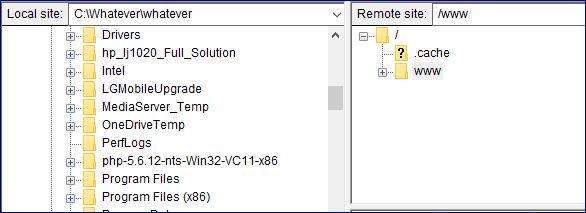
- On the right, open up the www folder.
This is the only way that the public can see your pages. - On the left, navigate to your local location of the Assignment folder.
- Then drag-n-drop the entire Assignment folder into the www folder on the server.
Remember that this folder contains your index.html and the image file(s) associated with it.
- BE ABSOLUTELY SURE to check your site by going to your web address:
If it does not work when I try to access it, you will lose 30 points
yourusername.stu.cofc.edu/last3ofYourSID
Uploading Future Assignments
In order to submit assignments, be sure that your assignment is linked onto your index.html page so that I can access and grade it. Then re-upload index.html and the necessary folder/files that contain your new homework.
Here is a checklist for each assignment’s submission:
- Each homework folder must be set up as a subfolder of your of your assignment folder.
- As indicated above, link your homework to your Assignment Page.
- Log into your account with FileZilla or any other FTP software.
- Open the www folder on the remote server.
- Open the assignment folder on your local drive.
- As I said above, you can drag the entire assignment folder into www.
- Check your website. YOU MUST DO THIS TO BE CERTAIN!!!
yourusername.stu.cofc.edu/last3ofYourSID
As instructed above, the best way to upload new assignments is to drag the ENTIRE assignment folder to the www folder. However, if you are pro at this and understand it at a high enough level, you can simply upload only the folders & files that have been changed.
Troubleshooting for Uploading
If you can’t find a file or URL...
- Remember, you absolutely must check your URL/web address every time you upload files.
- Be sure you have uploaded ALL of the files associated with your webpages
- File names are case sensitive. The names must match the way you write it in Notepad.
- No spaces in file names. It can foul things up!
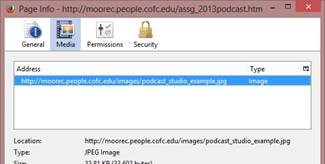 If an image does not display, right click on the image and choose
If an image does not display, right click on the image and choose
“View image information” in Firefox
or
“Inspect element” in Chrome or Safari
This will allow you to see the spelling and capitalization of the file name that the server is looking for.
- If a page link is broken, don’t just give up. Look carefully at the URL in the address bar to see exactly what path the server is looking for. Likewise, you can read the Not Found message for the same info. It’s not as cryptic as it might seem at first. The illustration below simply says it’s looking for a file called uploading_instructions.docx. Therefore, to solve the problem, I would go to my FTP program and verify that there is a file by that name.