PhotoShop Lesson: Add Pop to Your Photos
Objective: In this lesson you will apply special effects to photos by de-emphasizing the background in different ways.


- Open or paste a picture.
- Use the Rectangular Marquee to select the portion to be framed.
- Choose SELECT/Transform Selection.
Then point to a corner and tilt it about 5 to 8˚ - Click Apply or press ENTER
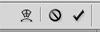
- Press Ctrl-J to duplicate the layer.
Now look on your Layers palette and notice that the top layer is a cut-out. - To add a stroke and drop shadow to the top layer, choose LAYER/Layer Style/Stroke.
- Change Color to white
- Change Position to Inside
- Change Stroke to about 9px
- Then add a Drop Shadow (About 130˚ places the shadow on the right/bottom.)
- To add the darkened effect, click on the bottom layer.
- Choose IMAGE/Adjustment/Levels. Slide the Shados/dark level over to about 160 .
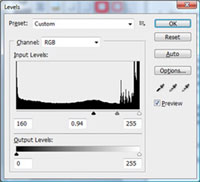
- Try different effects:
- Undo the Levels effect.
Then choose IMAGE/Adjustment/Desaturate (you now have a grayscale background) - Undo the Desaturation effect. Then choose FILTER/Radial Blur. Set to 36 and Zoom.
- Undo the Levels effect.